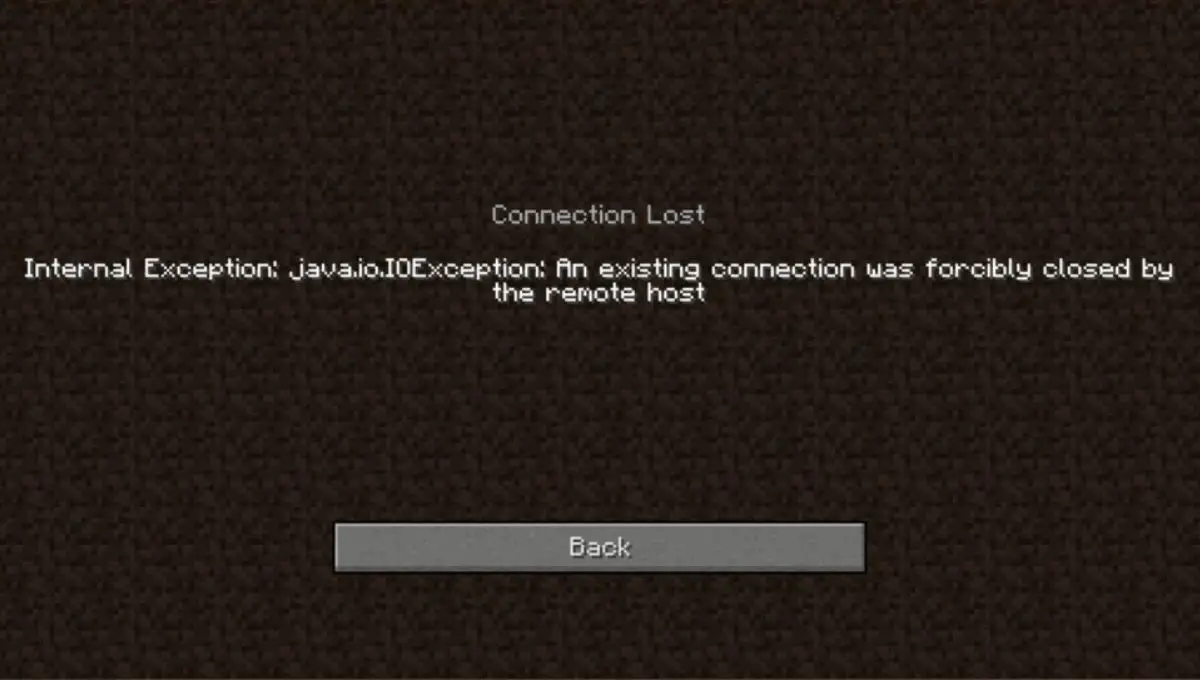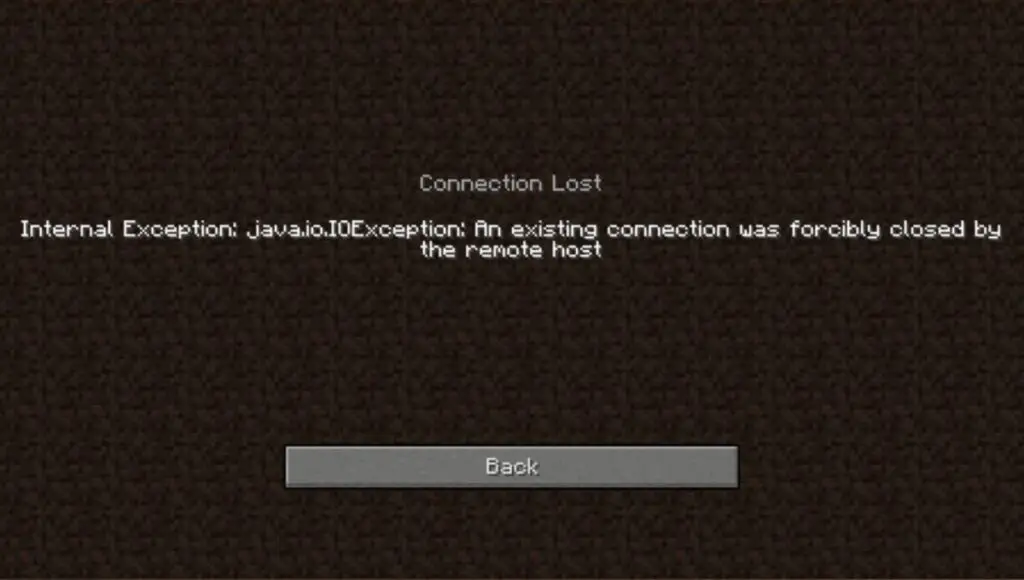One thing irritates us a lot. An Unnecessary error arising in the middle of some important work. Today we will talk about one such error whose name is Realms 502 Error. Please read completely and do not skip at all so that you can get complete information.
What Is Realms 502 Error
Basically it’s an internet connection error. Its error code looks something like this “java.io.ioexception”. This error occurs between the server and your computer. Your computer tries to establish a connection with a Minecraft server but can’t due to some reason. This problem is called Realms 502 error. No need to worry, this is a common error, Let’s talk about its solution
How To Fix Realms 502 Error
There’s something we always do Whenever we get an error, Let’s start from there.
Let’s start fixing the error with some basic steps. Many errors can be fixed with these basic tapes. And it takes very little time
- Power off your Router, by unplugging it for a minute and then plugging it back in to start again.
- Restart your Computer.
- Restart Minecraft.
These were some basic steps by which we will know whether the problem is temporary or something else. If this doesn’t help us then we need to look for more troubleshooting. Now we have to follow some advanced steps to solve this problem.
How do I fix error 502 in Minecraft?
Minecraft is a sandbox game developed in Java language.
Uninstall and reinstall new version of Minecraft
What is the biggest problem with Minecraft? You know Minecraft itself. Therefore, before doing anything too advanced, uninstall Minecraft and reinstall it fresh. After that try to connect to Minecraft. If the error gets fixed then it is great, if not then we will follow further steps.
Enable the Java Native Sandbox
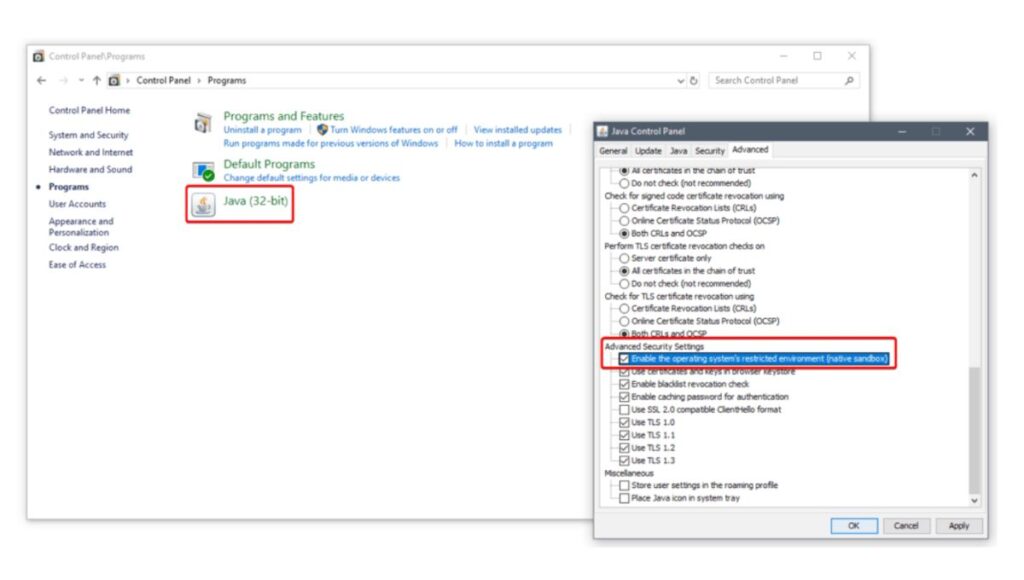
Let us know what is Java Native Sandbox? And how does this work? This is a way by which we can bypass any problem in Java application. You can enable it in your system by following steps.
- You have to go to the search bar which is in your task bar. Which will be visible at the bottom of your screen. After that you have to type “control panel”. After that open the control panel
- You will find a section there written “Header”. You will have to click on it.
- On the following screen you should see an icon for “Java”. Click on the header. We have marked the Java header and icon in red in the below graphic.
- You should now have a small pop up labeled “Java Control Panel”. In it switch to the “Advanced” tab and start scrolling down until you see a section labeled “Advanced Security Settings”. We have marked this section in red in the graphic above.
- Here you will find an option for “Enable the operating system’s restricted environment (native sandbox)”. Make sure it is check marked, then click “Apply” and then click “OK”.
- It is very important that you now restart your computer, so that the changes can take effect.
After restarting, you will see that your problem has been solved. If the problem is not solved then you can disable the Java Native Sandbox. Let’s see what else you can do next.
Change the DNS on your router to the Google DNS servers
Sometimes our internet provider also has problems with DNS. In this case you go to the DNS settings of your router/modem. There is a default setting in the beginning. You will have to make some changes in it. Here we have provided a DNS server which you can use.
- Primary DNS Server: 8.8.8.8
- Secondary DNS Server: 8.8.4.4
Conclusion
We hope that your error will be resolved by this time. After that you can start playing your Minecraft games again. If your work is not done even after so many attempts, then you will have to go to Minecraft forum and find some other solution. Thank you